When the kernel (core) of any Operating system receives a command of an instruction which is not recognized by it or fails to act or manage properly then it shows up an error screen which is known as kernel panic error. The other reasons can be incompatible and damaged hardware, softwares or even drivers. All the versions of OS X can be affected due to this.
How it looks like
According to the version of OS, the look of kernel panic error may differ.
Fig KP1 shows how it looks in latest versions of OS 10.3 to 10.5

Figure showing kernel panic. Fig - KP1
The next figure (KP - 2) shows how it looks in in Mac OS 10.2
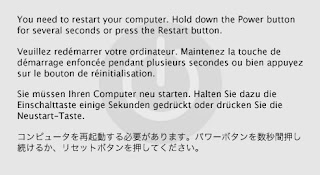
Figure showing kernel panic. Fig - KP2
Here (in Fig KP - 3) is the screen shot how it looks in OS 10.1
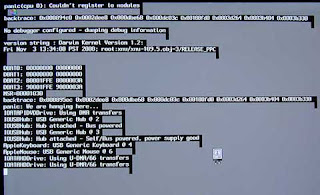
Figure showing kernel panic. Fig - KP - 3
.
Other reasond behind this could be RAM & motherboards, corrupted drivers, third party softwares & widgets and many more things like incorrect permissions on System-related files or folders, insufficient RAM and blank space in HD, also it could be bad sectors, corrupted directory, and other hard-disk ills. Even when AirPort® or AirPort Extreme card is not installed properly or is loose then it could result in kernel panic.
Fixing Kernel Panics after Security Update 2005-009 (For Tiger)
I faced this problelm when I had OSX 10.4 and here is the solution that I have tried, after installation I deleted the cache files. Just to clear the misconception that you can start Mac in safe mode as I have mentioned earlier (hold shift key while system starts up). Once your machine is up, then find these files in given location and delete it.
/Library/Caches/com.apple.ATS
/System/Library/Extensions.mkext
/System/Library/Extensions.kextcache
/System/Library/Caches/com.apple.kernelcaches
Now come in /Library/Caches and delete all the com.apple.LaunchServices files.
Doing this worked in my case, hope it will work for you too.
KERN_PROTECTION_FAILURE: The name might sound similar to kernel panic but KERN_PROTECTION _FAILURES are not kernel panics. These prompts could be solved by repairing permissions. They could simply be fixed when you go to Applications -> Utilities -> Disk Utility -> First Aid -> select hard disk in Disk Utility, and click repair permissions.




No comments:
Post a Comment