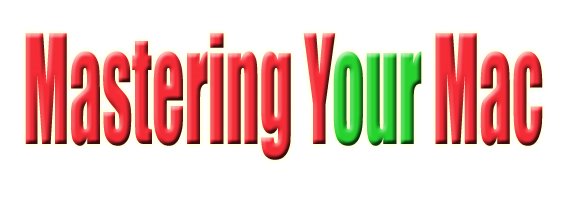Entourage responding too slow
Too many mails in your inbox.
How it impacts: Every time when send & receive runs on your machine, it takes time to sync depending on number of mails on the exchange server.
Fix: You need to move mails from your exchange/POP/IMAP account to your computer folder.
Process: In order to fix this follow the following steps:
a. Launch Entourage.
b. Select the mails that you want to move from exchange to your computer. You can use command key to select multiple items.
c. Now drag those folders to "On My Computer" folder in Entourage.
d. If you want to add sub folders under "On My Computer", just use contextual menu on this folder.
Just like the mails you can also copy the whole inbox in "On My Computer" folder.
Please Note: Once you move those mails from your inbox, it is moved from the server so you will not be able to check those mails from anywhere else, i.e. from any other machine.
Other useful steps could be Archiving the mails to Macintosh HD or any other storage device or you can also create rules to delete certain certain items from the inbox automatically.
Friday, May 15, 2009
STOP OUTGOING MAILS AFTER REBUILD
After Rebuild Entourage starts resending old mails
Working at a help desk we use to get this issue that sometimes after rebuilding database Entourage starts sending old mails (upto one year old) to the users added in the contact list.
Though it took really long time but finally we reached to the conclusion, "The reason is not that rebuild is unsuccessful but it is due to the duplicate identity that is created while creating the database." This duplicate identity is selected in the place of main identity in Entourage and all you need to do is just change it to the default original identity what it should be and it will stop sending the mails.
Source
Working at a help desk we use to get this issue that sometimes after rebuilding database Entourage starts sending old mails (upto one year old) to the users added in the contact list.
Though it took really long time but finally we reached to the conclusion, "The reason is not that rebuild is unsuccessful but it is due to the duplicate identity that is created while creating the database." This duplicate identity is selected in the place of main identity in Entourage and all you need to do is just change it to the default original identity what it should be and it will stop sending the mails.
Source
Labels:
Entourage,
Entourage 2008,
Identity,
Rebuild Database
ENTOURAGE TROUBESHOOTING: COMPOSING MAIL
Partial mail vanishes while composing
This seems to be, though it is actually not a problem.
MS office has enabled Entourage with a feature that allows the user to highlight a portion of the original message and then when you forward or reply, it only brings that part that's highlighted into the new message. In order to fix this all you have to do is don't highlight anything in the original message and it will all appear in the new message or otherwise if you want, you can use this feature here onwards.
Source
This seems to be, though it is actually not a problem.
MS office has enabled Entourage with a feature that allows the user to highlight a portion of the original message and then when you forward or reply, it only brings that part that's highlighted into the new message. In order to fix this all you have to do is don't highlight anything in the original message and it will all appear in the new message or otherwise if you want, you can use this feature here onwards.
Source
BASIC ENTOURAGE TROUBLESHOOTING
The very Basic Entourage troubleshooting.
1. The very first thing you need to make sure of, is you need to be updated. Not just OS X but also your MS Office suite. Most of the problems are solved by simply keeping the machine updated. Make sure you are using the latest versions for the OS and Microsoft Office.
2. Sometimes just a normal rebooting of your Mac is required. This often fixes many problems.
3. Running Repair Permissions is another standard tool used to repair problems, but it is more effective with the inbuilt OS X applications.
4. The very first recommended step is to delete cache files which is effective many times.
5. Finally you have the option to delete the plist i.e. deleting the preferences files. Doing this the application changes all the settings to default hence solving the issue if it was due to any changes made.
1. The very first thing you need to make sure of, is you need to be updated. Not just OS X but also your MS Office suite. Most of the problems are solved by simply keeping the machine updated. Make sure you are using the latest versions for the OS and Microsoft Office.
2. Sometimes just a normal rebooting of your Mac is required. This often fixes many problems.
3. Running Repair Permissions is another standard tool used to repair problems, but it is more effective with the inbuilt OS X applications.
4. The very first recommended step is to delete cache files which is effective many times.
5. Finally you have the option to delete the plist i.e. deleting the preferences files. Doing this the application changes all the settings to default hence solving the issue if it was due to any changes made.
MANAGING THE DELEGATES
How to manage the delegatory access?
1. Open Entourage and click on Mail icon.
2. On the left side in the folder list, select Calendar, Address book, inbox folder that you want to change access for.
3. Now come on Edit menu, select Folder Properties & then click the tab that says Permissions.
4. Select the user (ofcourse name) whom you want to change the permissions for.
5. Here you will find Permission Level pop-up, define the access level that you want to grant this user.
If you want to know details of delegatory access and study other troubleshooting steps please refer Mactopia.
1. Open Entourage and click on Mail icon.
2. On the left side in the folder list, select Calendar, Address book, inbox folder that you want to change access for.
3. Now come on Edit menu, select Folder Properties & then click the tab that says Permissions.
4. Select the user (ofcourse name) whom you want to change the permissions for.
5. Here you will find Permission Level pop-up, define the access level that you want to grant this user.
If you want to know details of delegatory access and study other troubleshooting steps please refer Mactopia.
REMOVING A DELEGATE
How to remove a delegate from Entourage?
1. Launch Entourage and on the Tools menu, click on Accounts and select the Mail tab.
2. Open the Microsoft Exchange account that you want to delete/remove a delegate from.
3. Come on Delegate tab, in My Delegates, select the delegate that you want to remove, and then click Remove.
It was really simple, isn't it?
1. Launch Entourage and on the Tools menu, click on Accounts and select the Mail tab.
2. Open the Microsoft Exchange account that you want to delete/remove a delegate from.
3. Come on Delegate tab, in My Delegates, select the delegate that you want to remove, and then click Remove.
It was really simple, isn't it?
ENTOURAGE TROUBESHOOTING: HOW TO ADD A DELEGATE
Adding a Delegate (Only for Exchange users)
1. Launch Entourage go to Tools and then Accounts.
2. Open the account that you want to create the delegate for, then select the Delegate tab.
3. Go to My Delegates and select Add.
4. Type the name of the user whom you want to give access to, and try to resolve the name by clicking Find.
5. Select the user and click OK.
6. Now define the permission levels that you want to give to that delegate from Calender, Address book and Inbox.
Note: Before you give access to anyone the user has to add you under Users I am Delegate for.
1. Launch Entourage go to Tools and then Accounts.
2. Open the account that you want to create the delegate for, then select the Delegate tab.
3. Go to My Delegates and select Add.
4. Type the name of the user whom you want to give access to, and try to resolve the name by clicking Find.
5. Select the user and click OK.
6. Now define the permission levels that you want to give to that delegate from Calender, Address book and Inbox.
Note: Before you give access to anyone the user has to add you under Users I am Delegate for.
Tuesday, May 5, 2009
Subscribe to:
Posts (Atom)