How to manage the delegatory access?
1. Open Entourage and click on Mail icon.
2. On the left side in the folder list, select Calendar, Address book, inbox folder that you want to change access for.
3. Now come on Edit menu, select Folder Properties & then click the tab that says Permissions.
4. Select the user (ofcourse name) whom you want to change the permissions for.
5. Here you will find Permission Level pop-up, define the access level that you want to grant this user.
If you want to know details of delegatory access and study other troubleshooting steps please refer Mactopia.
Friday, May 15, 2009
REMOVING A DELEGATE
How to remove a delegate from Entourage?
1. Launch Entourage and on the Tools menu, click on Accounts and select the Mail tab.
2. Open the Microsoft Exchange account that you want to delete/remove a delegate from.
3. Come on Delegate tab, in My Delegates, select the delegate that you want to remove, and then click Remove.
It was really simple, isn't it?
1. Launch Entourage and on the Tools menu, click on Accounts and select the Mail tab.
2. Open the Microsoft Exchange account that you want to delete/remove a delegate from.
3. Come on Delegate tab, in My Delegates, select the delegate that you want to remove, and then click Remove.
It was really simple, isn't it?
ENTOURAGE TROUBESHOOTING: HOW TO ADD A DELEGATE
Adding a Delegate (Only for Exchange users)
1. Launch Entourage go to Tools and then Accounts.
2. Open the account that you want to create the delegate for, then select the Delegate tab.
3. Go to My Delegates and select Add.
4. Type the name of the user whom you want to give access to, and try to resolve the name by clicking Find.
5. Select the user and click OK.
6. Now define the permission levels that you want to give to that delegate from Calender, Address book and Inbox.
Note: Before you give access to anyone the user has to add you under Users I am Delegate for.
1. Launch Entourage go to Tools and then Accounts.
2. Open the account that you want to create the delegate for, then select the Delegate tab.
3. Go to My Delegates and select Add.
4. Type the name of the user whom you want to give access to, and try to resolve the name by clicking Find.
5. Select the user and click OK.
6. Now define the permission levels that you want to give to that delegate from Calender, Address book and Inbox.
Note: Before you give access to anyone the user has to add you under Users I am Delegate for.
Tuesday, May 5, 2009
Friday, April 24, 2009
ENTOURAGE IN SPOTLIGHT
Now use Spotlight feature for Entourage
As soon as you get 11.2.3 Update installed on your OS X, Spotlight feature is ready to execute searches in your Entourage database contents. Spotlight has the capability to search and locate the mail from your Entourage regarless of where it is. You can find any item (to specify Email, Notes and Schedules) related to any kind of mail account (POP, IMAP or Exchange) which could be saved inside your Entourage database. Spotlight can search all folders of all types be it of any type of mail account. So now without browsing to search option in Entourage you can find data in all locations across all folders in Entourge, hence making you work faster then ever.Now get the things done faster than you have been doing, the best way to impress for your boss.
Here is the setting that needs to be done:
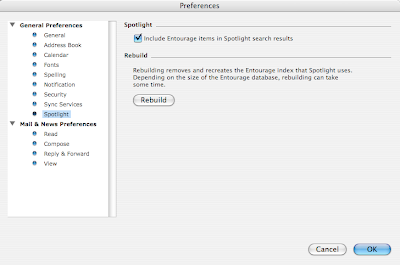
Once selected, you will be able to use this option.
On this window you will find a button that says Rebuild. If we select REMOVE AND RECREATE Entourage index that spotlight that Spotlight uses. If the database is too long then this process might take some time.
Rebuilding process starts as soon as you press this button (pressing ‘OK’ button at the bottom of that window is not required). I would recommended to rebuild your cache if you continue to see difference between what you have in Entourage and what Spotlight finds for you.
Now here it comes- you will find all the mails that you have deleted in last 30 days.
Select the mails those you want to be recovered and it will go to the folder where it was deleted from.
Need further assistance and information? Click here.
As soon as you get 11.2.3 Update installed on your OS X, Spotlight feature is ready to execute searches in your Entourage database contents. Spotlight has the capability to search and locate the mail from your Entourage regarless of where it is. You can find any item (to specify Email, Notes and Schedules) related to any kind of mail account (POP, IMAP or Exchange) which could be saved inside your Entourage database. Spotlight can search all folders of all types be it of any type of mail account. So now without browsing to search option in Entourage you can find data in all locations across all folders in Entourge, hence making you work faster then ever.Now get the things done faster than you have been doing, the best way to impress for your boss.
Here is the setting that needs to be done:
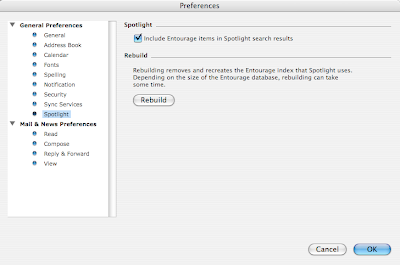
Once selected, you will be able to use this option.
On this window you will find a button that says Rebuild. If we select REMOVE AND RECREATE Entourage index that spotlight that Spotlight uses. If the database is too long then this process might take some time.
Rebuilding process starts as soon as you press this button (pressing ‘OK’ button at the bottom of that window is not required). I would recommended to rebuild your cache if you continue to see difference between what you have in Entourage and what Spotlight finds for you.
Need further assistance and information? Click here.
ENTOURAGE WITHOUT VPN
Check Your Exchange Mail Without VPN access in Entourage 2004
The most dynamic feature built in Entourage 2004 is providing you the ability to check your corporate Email being out of office, on your Mac and all this can be done without even firing up a VPN connection to connect your office network. Now you can configure Entourage to check being at your home or at any wi-fi netwok, just follow the following steps:
1. Launch your browser & log into your organization's Outlook Web Access website.
2. From the web address feild, copy all the matter till the first slash, including it. (just to explain, if the web address is http://mailexchange.com/laeeq, copy http://mailexchange.com/)
3. Now launch the Entourage and go to Tools and select Account Settings.
4. Open the settings and paste the copied website address in the Server field.
5. Once done, you hould be able to send & recieving mails without using VPN.
If you want to access public folders from home, go to the Public Folders link in Outlook Web Access and copy-paste the first part of the URL (e.g. http://www.example.com/public) into the Public Folder server field on your Exchange account's Advanced tab in your Entourage. Source
The most dynamic feature built in Entourage 2004 is providing you the ability to check your corporate Email being out of office, on your Mac and all this can be done without even firing up a VPN connection to connect your office network. Now you can configure Entourage to check being at your home or at any wi-fi netwok, just follow the following steps:
1. Launch your browser & log into your organization's Outlook Web Access website.
2. From the web address feild, copy all the matter till the first slash, including it. (just to explain, if the web address is http://mailexchange.com/laeeq, copy http://mailexchange.com/)
3. Now launch the Entourage and go to Tools and select Account Settings.
4. Open the settings and paste the copied website address in the Server field.
5. Once done, you hould be able to send & recieving mails without using VPN.
If you want to access public folders from home, go to the Public Folders link in Outlook Web Access and copy-paste the first part of the URL (e.g. http://www.example.com/public) into the Public Folder server field on your Exchange account's Advanced tab in your Entourage. Source
RECOVER DELETED ITEMS
How to recover deleted items in Entourage
This option of recover deleted items is used when you delete the items even from your deleted items and you require that particular mail after that.
Unfortunalely we can not retrieve mails from Entourage id we have deleted it once, but for the Exchange accounts there is a work around.
This option of recover deleted items is used when you delete the items even from your deleted items and you require that particular mail after that.
Unfortunalely we can not retrieve mails from Entourage id we have deleted it once, but for the Exchange accounts there is a work around.
- Login to your webmail and go to Options.
- Now select Deleted items. A new box will come up with the options to Recover Deleted Items and Remove or Delete Permanently.
- Now here it comes- you will find all the mails that you have deleted in last 30 days.
- Select the mails those you want to be recovered and it will go to the folder where it was deleted from. Source


Labels:
Entourage,
MAC OS X,
Recover deleted items,
Webmail
Subscribe to:
Posts (Atom)



